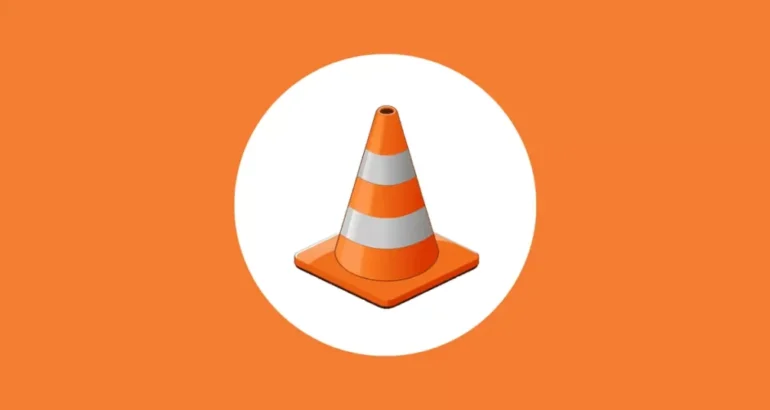If you have been using VLC media player with your IPTV Subscription and have noticed an error that says “Your input can’t be opened” then this article will help you resolve this IPTV VLC media player issue.
What Causes The “Your Input Can’t Be Opened” When Watching IPTV On VLC Media Player
There can be numerous reasons why you are seeing the “your input can’t be opened” when trying to watch your IPTV service.
Some of the most common we have covered below:
- VLC Media Player is out of date and needs updating
- Windows Defender or firewall settings stopping the video from playing
- Not having ownership of the file you’re trying to play locally
Ok that is just a small number of reasons why you may be seeing this error message inside of VLC but we will cover all the fixes you can try to resolve this problem.
See Is Watching IPTV On VLC Media Player Is A Good Idea.
How to Fix VLC IPTV “Your Input Can’t Be Opened” Error
Reset The VLC Media Preferences
If you have applied changes to the VLC preferences sometimes this can be the root of the problems when VLC kicks up an error message.

So the first protocol when it comes to fixing errors is the reset the VLC media player preferences.
- From the VLC main screen choose Tools
- Now go into Preferences
- Then select Reset Preferences at the bottom of the window
- Click OK to save the changes
- Now close and reopen VLC media player
After you have reset the preferences try the local file or remote playlist again in the VLC media player to see if you are still running into any problems.
See How to Watch IPTV On VLC Media Player.
Update VLC Media Player To The Latest Version
It’s always important to keep all your applications and drivers fully up to date on your operating system and VLC is no different.
Having a fully up-to-date VLC media player will make sure you have all the fixes, new features, and updates that the videolan VLC team pushes out.
To make sure you have the latest version of VLC or to download it you will need to first open the VLC player and then:
- Go to the last header menu setting “Help”
- Then click on Check for Updates…
- This will search to see if there is a newer version of VLC and if there is choose yes to install available updates
- After this has finished close VLC and reopen the program
Make Sure Your IPTV M3U Playlist Is Correct
If you are seeing this error when trying to open a M3U URL or watch IPTV from a local M3U playlist file then you will want to make sure the remote URL or local URL inside the M3U is working correctly.
You can do 2 things to test this you can first open the local M3U file if you have it and then take the server URL and ping it from your Windows PC to see if the host (your IPTV provider) is up and their server isn’t offline.
If you can ping the IPTV server successfully then you know the IPTV server seems to be online so it’s best to check with your IPTV provider against your username to make sure it’s not accidentally been disabled.

Turn Off Or Change Your Windows Firewall Settings
Sometimes Microsoft’s Windows Defender can block perfectly normal applications as a false positive, you may have noticed this when downloading apps from websites. Windows Defender springs to action and you have to tell it the app you are downloading is safe.
Sometimes issues can arise when Windows Defender is trying to play Nanny a bit too much so you will need to turn it off and then check the file to see if it was a firewall issue with Windows Defender.
- Click the start menu in Windows then search for Windows Security
- Now head into Firewall & Network Protection
- Click on the network that says active
- Then choose to disable the Microsoft Defender Firewall
- Choose yes when you see the user account prompt
After you have done the above try and run the playlist URL or local remote file and see if that has resolved the “your input can’t be read” issue.
If that has resolved the problem then make sure you allow VLC Media Player to pass through your Windows Defender firewall to avoid these issues in the future.
Turn Off Your Antivirus Program
Just as with how Windows Defender can cause problems for your applications so can your antivirus software such as Norton, Kaspersky, or whichever antivirus you using.
Sometimes the antivirus will flag up both files and apps as false positives and then add them in the quarantine so when you try to open the app or file it won’t work.
The easiest way to get around this is by disabling your antivirus software.
You can check your antivirus software manufacturer’s website on how to do this, but normally you would select the icon in the bottom right-hand corner of your Microsoft Windows toolbar and then select turn off protection.
Microsft Windows has a built-in firewall and antivirus which is the Microsoft Defender so to disable this follow the below steps:
- Type in Windows Security in the search bar of your toolbar
- Once inside Windows Security opens Virus & threat protection
- Click on the manage settings which you will find under the Virtus & Threat Protection title
- Now turn off the Real-time protection
- Choose yes if you see the User Account Control pop-up
That’s it try the file or channels inside VLC to see if this has rectified the issue.
Reinstall VLC Media Player
If none of the above has worked for you then you can uninstall the VLC media player and install it again.
To do this simply go to add/remove programs on your Windows OS then uninstall VLC media player.
Then head over to the VLC Download Page and download the latest version of VLC for your PC.
After you have installed VLC media player you shouldn’t see any errors like before.
Use A Different IPTV Media Player
if you still happen to be having the same issue then the last chance saloon is to simply use another media player to watch your IPTV service on.
We would recommend using the IPTV Smarters Web Edition which you can easily upload your M3U playlist or M3U playlist url in and get watching IPTV channels quickly.
The other alternative media player would be MYIPTV Player which is a good little IPTV player which has been made for Windows PCs and laptops.
You can follow our guide on How To Install MYIPTV Player On Windows to install and set this IPTV media player up.
Conclusion
Running into error messages is never fun when all you want to do is enjoy some IPTV but in this article, we have covered the specific Your input can’t be opened error and all the possible reasons and the fixes to this problem.