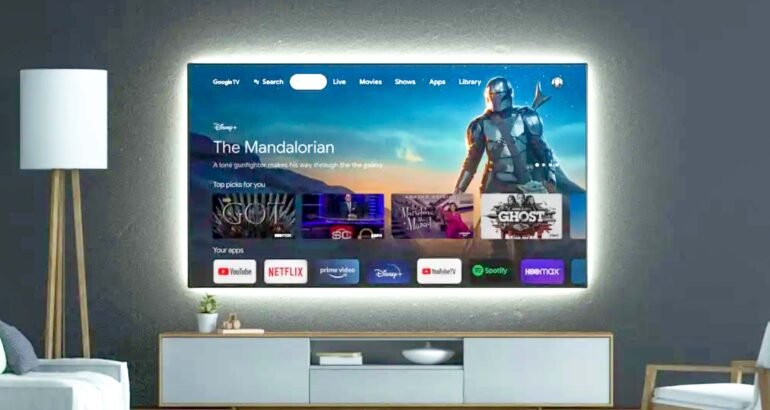We have received some questions on how to install IPTV on Google TV. This guide together wil assist you to do it easly. Let’s Go!
If you want to pair up your Google TV with the best IPTV service around then be sure to buy a IPTV subscription from Starter IPTV by clicking Here.
Can IPTV Work On Google TV?
Yes IPTV works great on all Google TVs and has many different IPTV apps and methods you can use to watch your favorite IPTV provider’s channels and more which we will cover in our article below.
Owning Google TV gives you one of the best Smart TVs out with the leading technology giants Google making the android-based firmware for the Smart TV giving you the latest cutting edge features and more.
With Google TV, you can sideload IPTV apps or even use the built-in Chromecast to quickly send any IPTV stream off your PC or Android smartphone right to your Smart TV giving you a quick way to get IPTV on your Google TV.
See How to Download And Install The IPTV Downloader App.

How To Install IPTV On Google TV
We will be covering 3 different ways below, on how to get IPTV on Google TV quickly and easily.
How To Install IPTV Using Built-In Play Store Apps
This method will be the easiest and quickest. But you won’t have access to all the best IPTV apps, as several apps are available on the Play Store.
This method is good to get the IPTV set up quickly. But we suggest using the sideloading IPTV Smarters app method further below in this article.
- Use the search bar on your Google TV and search for Smart IPTV
- Choose Install
- After installing Smart IPTV app. Open it and enter your IPTV M3U URL from your IPTV provider into this website https://siptv.app/mylist/
- Now restart the Smart IPTV app on your Google TV to see the IPTV channels
How To Install IPTV Smarters On Your Google TV
You can easily sideload any Android-based IPTV app APK on your Google TV, so in this article, we will be focused on the currently most used IPTV app out there which is IPTV smarters pro.
If you have ever sideloaded an IPTV app on a Firestick or Amazon-based device you should be familiar with the steps but if not follow the below steps.
- Activate developer mode on your Google TV to do this head into Profile icon –> Settings –> System –> About
- Now click on the field named “Android TV OS Build” 8 times and now you see a notice pop up that says “You are now a developer”
- Now go back to the Google TV home screen and use the search bar to search for “Downloader” and then install the Downloader app on your Google TV
- You need to allow the Downloader app to run on your Google TV with it being a sideloaded third-party app
- To allow Downloader to run go to Settings –> Apps –> Security and Restrictions –> Unknown Sources. Then click on the Downloader tab to allow it to run on your Google TV
- Open the Downloader app then enter this URL in the URL field https://iwsssgyepq.onrocket.site/iptvsmarters then click Go.
- Now the Google TV will start to download the IPTV Smarters Pro app, once finished click Install
- Once the IPTV Smarters app is installed open it then enter your IPTV providers credentials in
That’s it you now have one of the best IPTV apps installed on your Google TV and this can work for all other apps such as TiviMate, GSE IPTV, STBemu, and more.

How To Cast IPTV From Your Android Smartphone To Google TV
With most Google TVs having Chromecast already built in it’s easy to cast any IPTV channel you are playing on your Android smartphone, Google Chrome browser PC/Mac, tablet, etc right to your Google TV.
See How To Install IPTV On Your Chromecast.
We suggest using GSE IPTV app on your smartphone for this method.
- Download GSE IPTV on your Android smartphone from the Google Play store
- Enter the GSE IPTV app then enter the IPTV details your IPTV provider has sent out to you
- Now choose an IPTV channel and then click the little cast icon in the top right-hand corner of the screen
- Choose your Google TV from the list of available screencast devices
- Now the IPTV stream will be directly sent to your Google TV
How To Get IPTV On Google TV FAQ
Will I Need To Use A VPN With My Google TV?
No, you will not need to use a VPN depending on your internet provider.
How to Sideload IPTV AppsOn Google TV?
Yes, you can use the app named Downloader to sideload any Android-based app (APK) on your Google TV.
Will I Need A IPTV Provider To Get IPTV Channels On My Google TV?
Yes, you will need to use a high-quality IPTV provider such as Strong IPTV or any other well-known and trusted IPTV provider.
Final Thoughts
We hope you enjoyed all our methods on how to install IPTV on Google TV and that you try some different IPTV apps on your Google TV by sideloading some other good IPTV apps such as TiviMate, Stbemu, and Televizo to get the best IPTV experience.