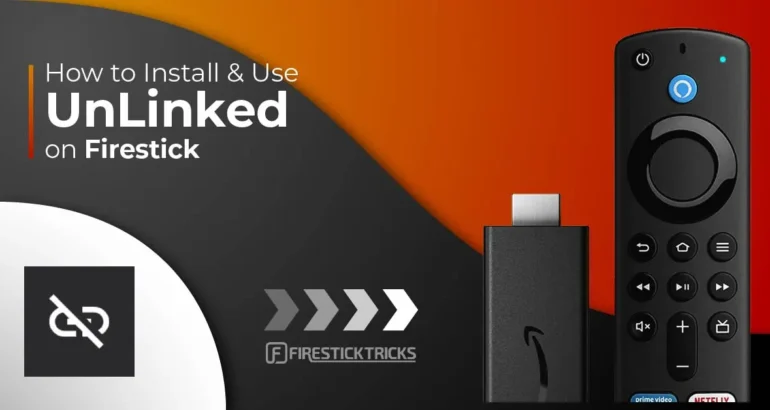Unlinked is a great android app you add to your Amazon firestick or other Amazon devices that lets you easily download third-party apps without the need to download and sideload all third-party apps on your firestick.
In this guide, we cover how to install unlinked on your firestick which is also the same for the Amazon Fire TV, Fire TV Cube, Firestick Lite, Android smartphones, Android TV boxes, Fire Tablet, and also any other android based Tablet.
Make sure to team up the Unlinked app with The Best IPTV Service and your firestick will be in the best shape of its life with not only any third-party app you can think of but the best TV channels you could ask for worldwide.
There was an app named FileLinked which worked the same as the Unlinked apk but Filelinked is not working anymore so it’s best to use the new Unlinked apk which has taken over from the FileLinked apk.
What Is Unlinked
This app is very similar to the app called Filelinked which allows you to very easily download a massive catalog of Third-party android apps you cant get on the Amazon app store natively.
The Unlinked app will allow you to put in numeric codes to download any application you want to add to your firestick or android based device.

The app has a good community behind it that uploads shortcodes where you can input these codes in to download many apks on your firestick. You can also create the codes yourself and host android applications if needed.
Unlinked libraries have full encryption which is AES 256-bit encryption so you can always be sure any android apps you upload or download are fully encrypted across the Unlinked community.
Is Unlinked Legal To Download And Use
With Unlinked being a third-party application that allows you to then download thousands of other third-party applications this app Amazon has decided not to put it in their Amazon app store natively.
Unlinked is a safe APK to use on your firestick and android devices to put on your firestick and run the app from their official website here https://unlinked.link/.
You can also run a Virus scan over at VirusTotal under the search tab on their official URL and you will see everything is safe with the application.

But when using the App to download other apps you must be sure that the sources you are getting the shortcode numbers from are good sources to avoid downloading any would-be virus apps.
Also when using the application it’s always best to use a VPN as there will be movie apps and more great apps on which your ISP (Internet Service Provider) can track your data.
This VPN below is the best to use for any third-party android streaming or movie apps you use and has the best deals and VPN servers included.
Installing Unlinked APK On Your Firestick
Ok, you will be sideloading the Unlinked APK on your firestick which is straightforward to do.
To begin with, you will want to make sure your setting “Allow apps from unknown sources is set to ON” so we can use the Downloader app.
- From the firestick home screen choose settings (little settings cog)
- Select My Fire TV or Device
- Click Developer Options
- Select Apps From Unknown Sources
- Make sure to choose ON
- Click Turn On on the confirmation notification box
Now it’s time to download an application called Downloader, if you already have the Downloader app installed simply move on to the next section.
- From the firestick home screen choose Find
- Now type in the word Downloader and click the orange icon
- Choose Download to start downloading the app
Ok, we are through the hardest steps in this article and just have the Unlinked APK to install using the app Downloader so follow the below steps.
- Open the Downloader app
- Type in this URL address https://unlinked.link then click on Go
- You will now see the Unlinked official website so scroll down to the blue button labeled “Download Android App”
- Now click on Install when you see the install pop-up appear
- After the installation has finished click Done
- Now delete the APK to save space on your firestick
- Click Delete again
That’s it you now have the Unlinked application installed on your Firestick so the next step is to fund the Unlinked application from the apps section on the firestick and open it.
How To Use Unlinked APK For Firestick
Once you have opened the app you will see the main screen and a section that says Add New Library.
- Select the Add button in the bottom left-hand corner of the screen
- Enter this library code in 7cd6a4f1
- For the Pin code enter this 911911
- Now you can see a library called TechDoctorUK
Downloading Apps Inside Unlinked APK On Firestick
This part is quite simple to do you will need to find any application that looks good or you want then follow the below.
- Click the app you want then click Download
- Let the download finish
- Click on Launch
- Now click on Install
- Once installation is complete click on Open
Once you have followed the process above all third-party applications you have downloaded will be added to your My Apps section on the firestick and you can then move the best ones to the front screen of the firesticks home page.
How To Make Your Own Unlinked Library
This is a good method for two reasons, one being if you need to create a library and share it with your friends and family so they can easily download apps you have uploaded to the library they can do that.
The other reason is if you want to create a library so when setting up a firestick in the future or updating apps you can easily add the APK to the Unlinked library and download using the code you create so this saves a lot of time when redownloading apks to your firestick.
- Head other to Unlinked Website using a laptop or smartphone
- Click “Register” at the top of the web page
- Enter a username, password, and password confirmation (You will need to make a password over 35 characters long so save it somewhere as if you forget it you cant change it)
- Check the last 2 boxes and click the green button labeled “Register”
- Once done click Login then enter your username and password in
- Now click the blue button labeled “Create”
- Fill in the Name, Description, and the Welcome message you would like to have on the Library you are making
- If you need to pin lock the library make sure to tick the box and add a pin
- Click the green button labeled “Create”
- Now to add your own APK simply click on the Files option the fill out the details of the app you are wanting to add to Unlinked
That’s it you will now have your own library and also any android app you added on the Unlinked APK.
Conclusion
This is a fantastic apk when it comes to easily downloading and installing third-party apps to your firestick very easily without the need to mess around using the Downloader app or other cumbersome ways of adding apps on a firestick.
Unlinked is a great alternative to the now-defunct FileLinked and we recommend all firestick users have Unlinked on their firestick to download any apps they want like a full-blown third-party app store.
Unlinked also has great functionality, usability, and a sleek-looking user interface making everything easy to navigate around the install your chosen third-party APK.
If this guide has helped be sure to give it a share to help other firestick users put this awesome apk on their Amazon firestick or android device.