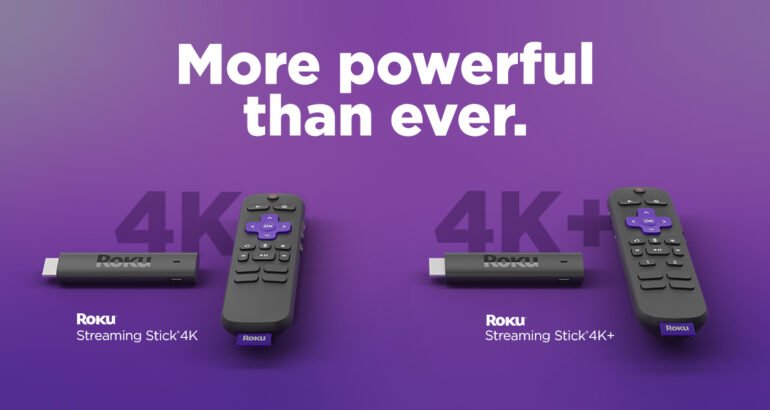If you own a Roku stick or Roku TV you may have noticed you can’t do too much with them apart from adding what comes preinstalled on the Roku stick but in this guide, we are going to teach you how you can jailbreak your Roku stick or Roku TV so you can add in third-party apps and get the best from your Roku device.
Make sure once you have jailbroken your Roku you install IPTV Smarters and then get an IPTV subscription from one of the best IPTV providers around by Clicking Here
Roku VS Amazon FireStick
The Roku device is the Amazon Firestick’s main rival when it comes to home entertainment and watching IPTV, movies, and streaming content. Roku devices are close to the top of the food chain in the home entertainment device battle.
The problem we find with all Roku’s is the manufacturer has made the whole Roku operating system closed source which means you have to oblige by what apps they push out and allow on their devices.
In comparison, Amazon has decided to use a bastardized custom Android TV on their devices which is mostly open source meaning it’s far easier to add third-party apps on the device.
That being said if you own a Roku we would recommend swapping it out for an Amazon firestick with much better and allowing any android application or Android game to be installed on it.
What Roku Devices Can Be Jailbroken?
You can jailbreak all Roku devices on the market which are:
- Roku Express
- Roku Express 4K+
- Roku Streaming Stick 4K
- Roku Streaming Stick 4K+
- Roku Ultra
- Roku Streambar
- Roku Streambar Pro
We will add to the list above as and when new Roku devices are released so make sure to bookmark this article and check back for an updated list when a new Roku device is released.
What Is Jailbreaking A Roku Stick?
Jailbreaking a Roku stick is a process that allows you to add third-party applications on the Roku device without being constrained to the applications that are pre-loaded on the Roku TV.
If you have been around from the early iPhone days you will of known you were able to Jailbreak the iPhones which allowed custom software to be loaded on the iPhone and you could add any iOS app or game you wished to from third-party app stores.
Well, it’s the same kind of process when it comes to jailbreaking Roku sticks, Roku TVs, and even Amazon firesticks.

You can see our guide on How To Jailbreak A Firestick Quick And Easily In 2023 if you also own a firestick.
When you go ahead and jailbreak your Roku this can void the warranty if it’s still under warranty with the store you purchased the stick from.
But Jailbreaking is a hot topic right now across many devices as technology advances more and more people are wanting to open the operating system up and be able to add their own apps on their own devices.
Can A Roku Stick Even Be Jailbroken?
No, you can not directly jailbreak a Roku stick or Roku device but there is a workaround that some people class as a jailbreak for the Roku.
If you have read any other tutorials or guides before this on how to jailbreak a Roku you may have found they are showing you just how to cast and screen mirror to your Roku stick but in this article, we will be showing you how to soft jailbreak your Roku device and enjoy more great content on it.
We will be covering many methods below on how you can achieve the jailbreak so we would recommend starting with the first way and working your way down through the different methods of jailbreaking.
See How To Get IPTV Smarters On Roku TV.
Using A VPN On Roku
We highly recommend whenever using third-party apps you install after you have jailbroken your Roku that you use a VPN to keep your IP address private and secure.
This will help you avoid any issues from any third parties from seeing your IP address and reporting it when watching free movies or streaming IPTV.
This is why we suggest always using a VPN which will encrypt your connection to the Internet when using these various streaming APKs and add-ons.
How To Jailbreak All Roku Devices
Jailbreaking Roku With Plex
You may have a plex subscription from a Plex seller and want to put Plex on your Roku stick or Roku TV to enjoy all the great movies and TV shows you can get on Plex.
See Why You Should Use Plex And IPTV.
If you do not have a Plex subscription with any seller you can also choose to run a private plex media server from within your home and use that to watch Movies and TV shows.
If you choose to use your own plex server then the best way to get the latest movies and TV shows for the server is to use a torrent website to download the movies.
You can see the current best 12 torrent websites of 2023 to find movies and TV shows you wish to download.
Jailbreaking A Roku To Add IPTV
First, you will need to make sure you have developer options enabled on your Roku stick or Roku TV to do this follow the below steps:
- Press the following buttons on your Roku remote in this order: Home Button x3, Up Arrow x2, Right Arrow x1, Left Arrow x1, Right Arrow x1, Left Arrow x1, Right Arrow x1.
- Once completed you will now see developer options appear on your TV
- Take a note of the IP address the Roku gives you
- Choose “Enable installer and restart”
- Scroll to the bottom of the developer tools license agreement and choose “I Agree”
- Create a password for the Roku developer account
- Choose Set password and reboot
For more information on Using IPTV On A Roku Devices check out our latest article.
Install the IPTV Smarters app
That’s it you will now have enabled developer options on the Roku so you can easily install the IPTV Smarters app which we will cover in the following steps and then you can use it with your favorite IPTV provider.
- Once the Roku stick has turned back on go to your smartphone or laptop web browser
- Go to my.roku.com
- Put in your username and password for your Roku device
- Once logged in select “Add channel with a code”
- Now in the address bar type in IPTV Smarters Pro
- Click on the Add Channel button
- You will now see a warning box just choose Ok
- Select “Yes, Add Channel”
- Now you will need to download the IPTV smarters APK from here https://www.whmcssmarters.com/clients/dl.php?type=d&id=108
- Once the file has been downloaded and saved to your PC you will need to type in the IP address you made a note of earlier into your web browser
- Sign in with the username rokudev and then the password you created earlier
- You will now be in the Developer Application Installer of the Roku
- Choose Upload
- Select the zip folder with the IPTV Smarters Roku app in and click open
- Choose the Install button
- If it has worked you will see a screen saying Delete, Convert to cramfs, and Convert to squashfs
- If you check the TV your Roku stick is connected to you will now see the IPTV Smarters splash screen where you can now enter your IPTV provider details in
You can now enjoy all the content your IPTV provider supplies on your Roku device using one of the leading IPTV apps IPTV Smarters.
Adding Kodi To Roku TV Stick
Kodi is a well-used media platform with millions of people worldwide still using Kodi but it has lost way too many of the leading IPTV providers such as Strong IPTV and others.
But if you want to add Kodi to your Roku we will show you how to do this now.
- From the main menu on Roku choose Settings
- Now head into System
- Now go into System
- Choose Screen Mirroring
- Select screen mirroring mode then Prompt
Once this is activated you will be using another device such as an Android or Windows PC to cast to your Roku.
- From your Windows PC/Laptop choose Settings
- Now select Devices
- Choose “Add Bluetooth or other devices”
- Now select the second option “Wireless display or clock”
- You will see your Roku device show up in the list of devices so choose it
- After you have connected the windows pc to the Roku choose Done
- On your Roku, you will see a prompt that asks “Would you like to cast video to your TV” so click Allow
Once you have completed the above steps you can now simply launch Kodi on your windows PC and it will now start playing Kodi on your TV screen so you have added Kodi to your Roku stick.

How To Jailbreak Roku TV Screen Mirroring
If you want to screen mirror or cast to your Roku stick or Roku TV then we will show you how you can do this using a windows PC but it’s very similar to the method of using an Android, iPhone, Macbook, and other devices.
First, you will need to change a few settings on the Roku device which will allow you to screencast from many different devices.
- On the main menu of the Roku stick choose Settings
- Now go into System
- Choose Screen Mirroring
- Select screen mirroring mode then Prompt
Now the Roku device is all primed up and ready to be cast to, so let’s see how to cast to the Roku.
- From your Windows PC/Laptop choose Settings
- Now select Devices
- Choose “Add Bluetooth or other devices”
- Now select the second option “Wireless display or clock”
- You will see your Roku device show up in the list of devices so choose it
- After you have connected the windows pc to the Roku choose Done
- On your Roku, you will see a prompt that asks “Would you like to cast video to your TV” so click Allow
Now your Windows PC will be connected to your Roku and your screen mirrored so you can go and play a movie or anything and it will be sent to your Roku TV.
Adding Plex To The Roku Stick
- Press the home button on your Roku remote
- Choose search
- Search “Plex”
- Choose Plex from the drop-down menu
- Select Add Channel
- Now wait for Plex to install
- Choose Ok
- Now hover over the plex icon and click options
- Select “Move Channel”
- Noe drop the Plex icon at the start of all your apps
- Open Plex
- Select Sign in, then sign in with your Plex username and password
- You will see an activation code on your TV screen make a note of it
- On your laptop or phone web browser go to Plex’s main website and enter the code in
- Your Roku device will now be linked to your Plex account
That’s it if you have a media server you will now see this on your TV screen you can connect to and watch all the latest movies and TV shows.
Roku Jailbreak FAQ
Can I Use Airplay To Cast To My Roku?
Due to Airplay being a technology owned by Apple it is not possible to cast or screen mirror to a Roku device using Airplay
How To Get IPTV On A Roku Device?
You can enable developer options and then install the popular IPTV app called IPTV Smarters to enjoy your favorite live TV shows.
Can I Control My Roku When I Screen Mirror To It?
Once you are in screen mirror mode you will not be able to control your Roku device with the remote as it will now be controlled by the device you are screencasting from.
Conclusion
This has been the ultimate guide on how to jailbreak a Roku stick or a Roku TV which has covered many different ways you can jailbreak the Roku and open it up to many different third-party applications.