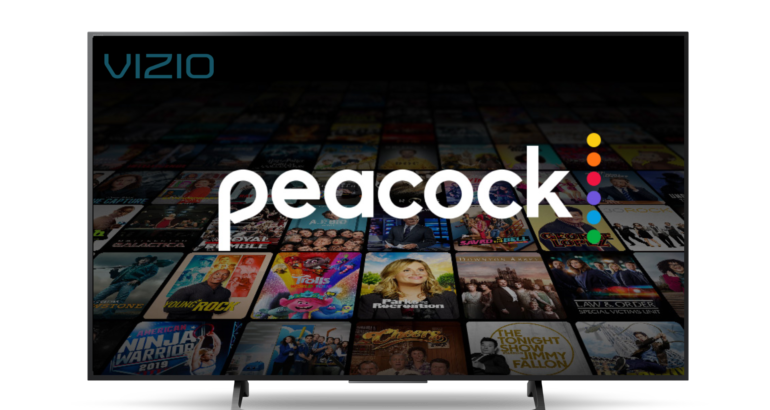If you own this smart TV which is very good for home entertainment with hundreds of apps to choose from, then this article will take you through the steps of installing and watching Peacock TV on your Vizio smart TV.
Looking for something better than Peacock TV? Then make sure you are running IPTV on your Smart TV or any other device. You can click the link below and see our IPTV subscription Plans.
www.StarterIPTV.co.uk
What Is Peacock TV For Vizio Smart TVs?
Peacock TV is a streaming application run by the television network NBC which is free to watch.
Peacock TV can be put on a range of different devices such as Amazon firesticks, Windows PC, iOS devices, and the Vizio Smart TV.

The app offers over 7500 hours of streamable content you can watch but has adverts. If you would like to remove the ads you will need to sign up for the $4.99 per month subscription package with Peacock TV.
How To Get Peacock TV On Vizio Smart TV
Since the Vizio Smart TV launched back in 2016 the process of installing Peacock TV on it has always remained the same.
- Make sure your Vizio Smart TV is turned on and is connected to your home internet.
- On your remote control press the V button.
- You will now see the Access menu, so select the Vizio app store.
- Click All Apps.
- Now scroll down until you see Peacock TV and select the icon.
- Choose Install and then ok when the notification pops up.
- Once the app has been installed you can open it and then log in with your Peacock TV credentials.
Screencast Peacock TV To Your Vizio Smart TV
A bonus with owning a Vizio Smart TV is that the latest models come with built-in Chromecast functionality meaning you can screencast from many devices such as Windows, iPhones, Android smartphones, and more directly to your Vizio Smart TV.
If you happen to have an older model of Vizio smart TV then be sure to purchase a Chromecast to be able to screencast to your smart TV.
- From your devices such as an android smartphone or iPhone go to the app store and download the Peacock TV app.
- Once you have the app open and a channel playing, go to the action center on your smartphone and choose the screencast icon.
- Choose the Vizio Smart TV from the list of devices found.
- Now the content from the Peacock TV com app will be streamed to your Vizio smart TV.
Please note: Make sure you have both your Vizio Smart TV and your smartphone connected to the same wireless network or the same wired network.

Watch & Screencast Peacock TV To Your Vizio Smart TV Using Airplay
If you are using an iPad, Macbook, or Apple TV then these are the steps to watch Peacock TV com vizio on your device.
- Install the Peacock TV app on your iOS device.
- Launch the app then pick a stream.
- Make sure your Vizio smart TV is on the same network as the iOS device.
- Click on the airplay icon at the top of the iOS device screen.
- Choose your Vizio TV from the list.
- You will now see the content from your iOS device playing on your smart TV.
We answer the popular question What Year Is My Vizio Smart TV?
FAQ
Is Peacock TV Free On Vizio Smart TV?
Yes Peacock TV is a free streamable app, but to have an ad-free experience you will need to get their premium $4.99 subscription package.
How To Get Peacock TV On Vizio Smart TV?
You can download and install Peacock TV directly from the Vizio Smart TV app store.
Does Peacock TV Work On Other Devices?
Yes Peacock TV will work on several devices including Apple devices, Android boxes, Windows PC, Firesticks, and more.
Check World Wide IPTV Subscription.
Conclusion
We hope you enjoyed our article on how to watch and stream Peacock TV on a Vizio Smart TV.
Don’t forget to give this article a share.